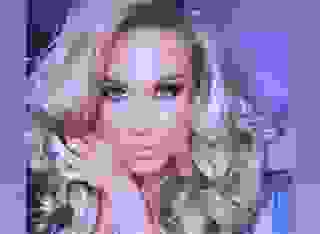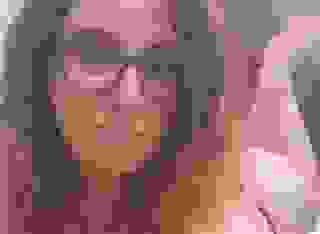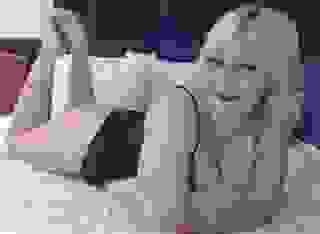How do I add stories to a Literotica Series?
Note: This FAQ is about a Literotica feature that is in BETA. The feature may not yet be available to all users.
After creating a new Literotica Series, you will need to add at least one of your Stories (or other works) to the Series before readers can see it.
There are two main ways to add stories to a Literotica Series:
- Add a single story as you are submitting the story for publication.
- Add one or more stories from the Series Management screen.
Each method is explained below.
Adding a single story to a Series from the New Story/Edit Story page
If you’d like to add a single story to a Series while submitting the story for publication, please make sure you click the “Save Draft” button at the bottom of the page so that the “Add To Series” button appears on the page. The “Add To Series” button will not appear if you haven’t clicked “Save Draft” at least once.

Once you’ve saved your Draft, look for the “Add To Series” button on the Edit Story page and select the name of the Series you’d like to add the story to.
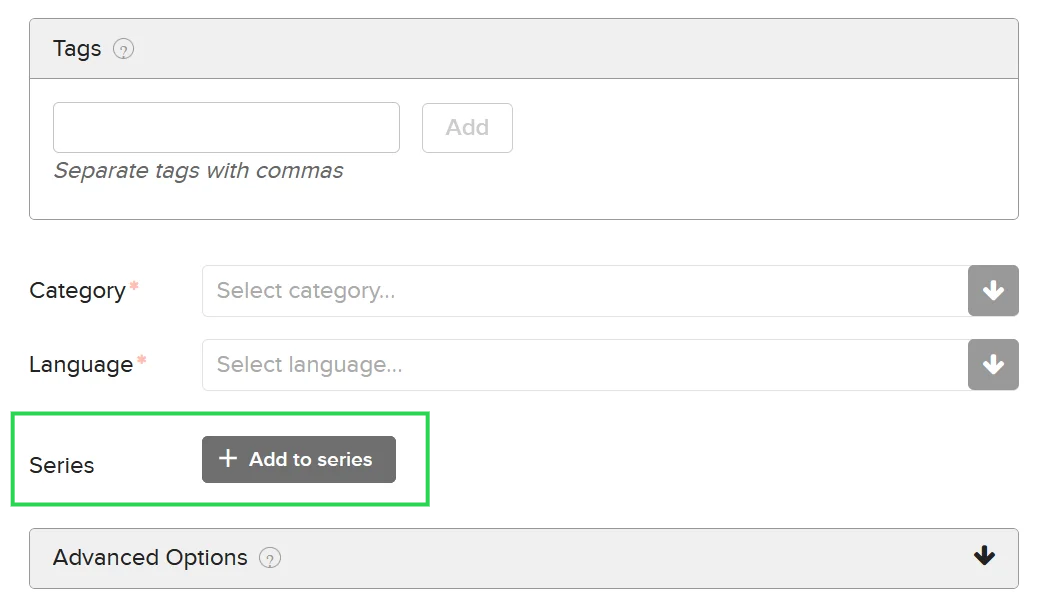
When the story is published, it will automatically be listed in the Series you selected.
Adding one or more stories to a Series from the Series Management screen
If you’d like to add one or more stories using the Series Management screen, simply do the following:
- Click the “Series” menu item in the Member Control Panel.
- On the Series List, find the Series that you would like to manage and click the Gear Icon to the right of the Series Title.
- Click the “Manage Series Works” button to the right of the Series Title.
- Click the “Add Works” button to go to the “Add Works” screen.
- On the Add Works screen, click the plus (“+”) symbol to the right of any work title to add it to the Series. If the work is already in another Series, adding it to the current Series will remove it from the previous one (each work can be in only one Series).
- If you click the checkbox that says “Hide works already in a Series”, you will only see your works that are not in a Series.
- Once you’ve added all of the works you want in the Series, click the “Reorder Series” or “Back to Series” buttons, depending on what you want to do next.
Removing a story from a Series from the Series Management screen
If you’d like to remove a story from a Series, click the minus (“-”) icon to the right of the story on the Manage Series Works page (see above).
If you’re an author and you would like to know more about using the Series feature, please check our full Series FAQ. For advice on using the Series feature, please check the Literotica Author Support Forum.
We would love to hear your suggestions for improving the Literotica Series feature, please send feedback to support anytime.